Index New
Release !


papiermusique.fr wants to make website visitors aware of the product mentioned. However, it is not an offer in legal terms.
The following information may contain typographical errors and technical inaccuracies and may be changed or updated without notice. Also, the product shown on this page may be modified or updated without prior announcement.
Pamus MP3 Recorder does not contain any tracking devices or malware that could damage your computer and is available to the public for free.
Therefore, the installation and use of the software is the sole responsibility of the user and papiermusique.fr shall not be liable in particular for any loss or damage to the user's system data.
In short, we have tried to be as clear as possible in our explanations, and the adjustments we suggest you make on your computer are easy and safe. But if you don't know what you are doing, or if you don't master the computer tool at all, get assistance before doing anything. We do not provide this generic assistance. Only what applies strictly to Pamus MP3 Recorder is eligible for limited support from us, and only via the contact form on the site.

Almost 15 years ago, we published the first release of Pamus MP3 Recorder on our website. Since then, we have developed and made available to musicians other useful resources for free. These include software and web applications that can replace some of our usual tools. In this case, Pamus MP3 Recorder can replace the pocket tape machine that we still sometimes use to record our lessons, rehearsals, etc. The v2.0 of the software presented here is a significant update that is more suitable for recent Windows systems.
When Pamus MP3 Recorder was first released in 2008, the multimedia context was quite different compared to the current one. We were in a transitional period : Smartphones were not yet part of our daily lives and tape recorders were no longer in vogue... only a few digital voice recorders remained, often at a high price. Pamus was originally designed to fill this gap.
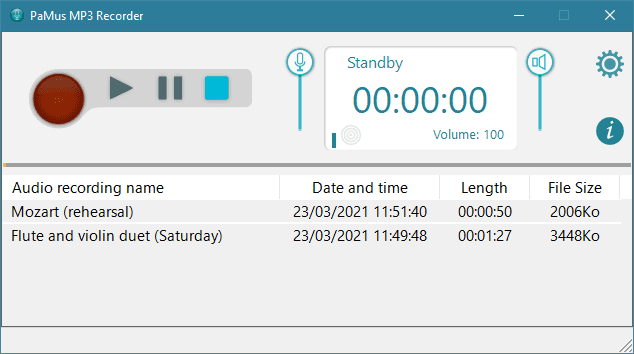
Although we record audio on our smartphones every day using one of the many applications available, there are still cases where recording direct to computer can be more convenient and productive. Computers now have very good recording features, by the way. It would be a shame not to exploit their audio performance, which is more than sufficient for everyday recording.
Based on these findings and your positive feedback, we recently decided to give Pamus MP3 Recorder a second life. Version 2.0 does not change the layout and remains as simple and ergonomic as possible. We would like to remind you that it is not our intention to present you a multitrack recorder with mixing and filters...
Considering the modest nature of the task, we always thought it was reasonable to stick to the freeware. By the way, there are now similar applications available on all systems, including Windows. However, Pamus MP3 Recorder remains one of the easiest to use.
Features are pretty basic. This is the price to be paid for great ease of use.

Installation is straightforward. After downloading Pamus MP3 Recorder, double-click on the installation file and then let the program guide you. The setup process of Pamus MP3 Recorder is clean. That is to say that if you want to uninstall the program, no trace remains in your computer apart of course, folders containing the audio files. Too many programs leave files or many registry keys lying around that tend to slow down your computer. This is not the case with Pamus MP3 Recorder.
Once the program is installed, Pamus MP3 Recorder will automatically select the first microphone input on your computer. For example, on a laptop it will choose the built-in microphone, on a desktop computer it will select the first microphone input it finds.
After a look at our microphone tips, you’ll soon be ready to record !
We took care to simplify the settings as much as possible and the input is automatically selected (although manual choice of microphone input is still possible).
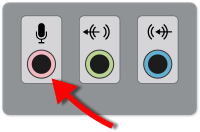
If you are using a laptop, the internal microphone is used by default. However, you should be aware that the quality of these microphones can sometimes be poor, except perhaps at the top of the range. It is often better to connect a separate microphone to the relevant socket (see illustration).
If your computer does not have an internal mic, you can find PC microphones for less than 10 euros that will do the trick for casual recording.
Of course, if you want excellent recording quality, you will need to invest in a microphone accordingly. You should expect to pay at least 60€ for a decent mic. For this price, you can expect to produce good recordings, but there is no limit to the cost of such an investment. You can find professional microphones at several thousand euros!... But that's not the purpose of this paper.
At first, your recordings may not sound at all. Don't panic! It is very likely that Pamus didn't identify the socket where you connected your mic as the main input. You will therefore have to manually set it to the correct microphone input.
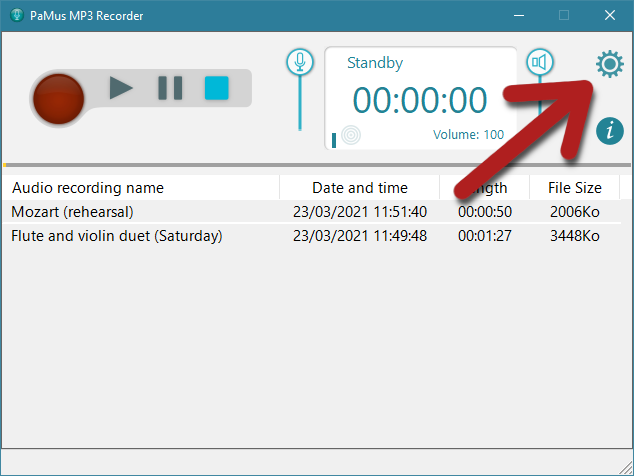
In the main window of Pamus MP3 Recorder, click on the Settings icon (top right, the little gear).
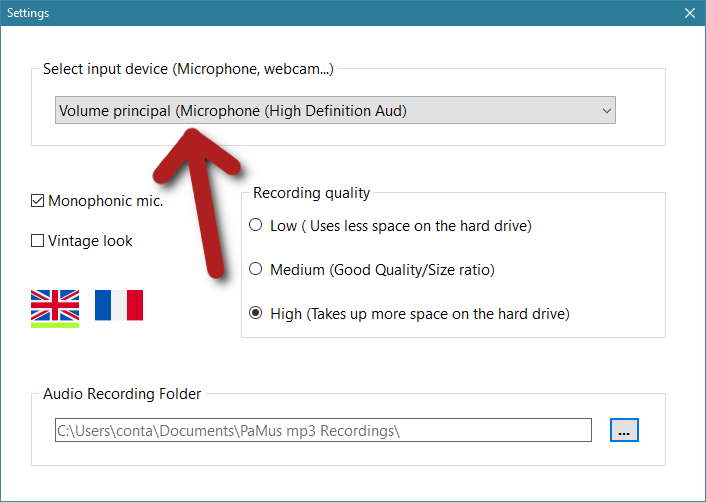
Select the mic input you are using from the recording devices list. If you are confused about which one it is, try recording using each input. You'll finally get the right one.
Pamus MP3 Recorder operates much like a simple tape recorder. No need for us to focus on this step...
| Using the keyboard to control Pamus MP3 Recorder. | |
|---|---|
| Action | key |
| Record | [+] |
| Play | [Entrée] |
| Stop | [espace] |
| Pause | [.] |
Each recording automatically generates a file, which you can listen to, rename or delete by clicking on it in the record list. The two sliders representing a microphone and a speaker are used to adjust the recording level and the playback volume respectively.
Pamus MP3 Recorder is freeware.
So you can download it freely and use it without any limitation on its features and time!